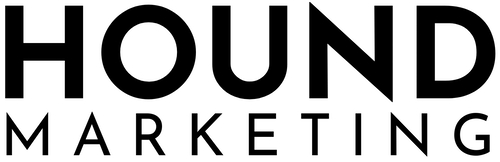
If you’re working with a digital agency to run ads, manage emails, optimise your store, or report on performance, they’ll need access to the right platforms. That means connecting them to your Meta Business Manager, Google Ads, Shopify, Klaviyo, and more.
This guide explains exactly the tech stack that we at Hound typically require access to, covering how to grant the right permissions across each platform, including Facebook Ads, Instagram, Pixel, Google Merchant Centre, and how to find your Shopify collaborator code.
Each section includes a link to the official help article so you can dive deeper if needed.
🔵 Meta (Facebook & Instagram)
Your agency will need access to your Meta Business Manager in order to manage your ad account, pixel, catalogue, Facebook Page and Instagram account.
1. Add Your Agency to Your Meta Business Manager
🔗 Meta Help Guide – Add a Partner to Business Manager
Steps:
1. Go to business.facebook.com
2. Click Business Settings
3. Under Users > Partners, click Add
4. Enter your agency’s Business ID (ask them for this)
5. Select the assets (Ad Account, Facebook Page, Pixel, Catalogue)
6. Grant full access to each
2. Connect Your Instagram Account
🔗 Meta Help Guide – Connect Instagram to Business Manager
Steps:
1. Go to Business Settings > Accounts > Instagram Accounts
2. Click Add and log into your Instagram account
3. Assign it to your Business Manager
4. Under Partners, grant your agency access
🟢 Google
From managing ads to product feeds and analytics, your agency will need access to several Google platforms.
3. Grant Access to Google Ads
🔗 Google Ads Help – Grant Account Access
Steps:
1. Go to ads.google.com
2. Click Tools & Settings > Access and Security
3. Add users by email address, and the relevant level of access. Generally admin is best for an agency, as there will be things they need access to to set up tracking
4. Share Access to Google Analytics
🔗 GA4 Help – Add Users to Google Analytics
Steps:
1. Go to analytics.google.com
2. Select your GA4 property
3. Click Admin > Property Access Management
4. Click + > Add Users
5. Enter your agency’s email and assign Editor permissions
5. Grant Access to Google Merchant Centre
🔗 Merchant Centre Help – Add Users
Steps:
1. Go to merchants.google.com
2. Click the tools icon > Account Access
3. Click the blue + button
4. Add your agency’s email and choose “Standard” or “Admin” access
5. Click Add User
🛍️ Shopify
6. Add Your Agency as a Collaborator
Your agency needs to be added as a collaborator (not a staff account). Your agency will need your Shopify Partner Request Code to send the request.
🔗 Shopify Help – Send Collaborator Access
Steps:
1. Log into your Shopify Admin
2. Go to Settings > Users and Permissions
3. Scroll to the Collaborator Request Code section
4. Click Create a Code (or copy the existing one)
5. Send this code to your agency
6. Approve the request when prompted via email or in Shopify
✅ Collaborators do not count toward your staff account limit.
✉️ Klaviyo
7. Grant Access to Your Klaviyo Account
Steps:
1. Go to klaviyo.com
2. Click your account name (bottom left) > Account
3. Navigate to Settings > Users
4. Click Add User
5. Enter your agency’s email
6. Assign Admin or Manager permissions
✅ Final Thoughts
Providing your agency with the right access is the first step to getting campaigns live, improving performance, and tracking results. Following these steps ensures smooth setup across Meta, Google, Shopify and Klaviyo — and gets your growth engine running faster.
Still stuck? Just send your agency this article — or reach out directly and they’ll guide you through the rest.
How to Grant Your Agency Access to Meta, Google, Shopify, Klaviyo & More

If you’re working with a digital agency to run ads, manage emails, optimise your store, or report on performance, they’ll need access to the right platforms. That means connecting them to your Meta Business Manager, Google Ads, Shopify, Klaviyo, and more.
This guide explains exactly the tech stack that we at Hound typically require access to, covering how to grant the right permissions across each platform, including Facebook Ads, Instagram, Pixel, Google Merchant Centre, and how to find your Shopify collaborator code.
Each section includes a link to the official help article so you can dive deeper if needed.
🔵 Meta (Facebook & Instagram)
Your agency will need access to your Meta Business Manager in order to manage your ad account, pixel, catalogue, Facebook Page and Instagram account.
1. Add Your Agency to Your Meta Business Manager
🔗 Meta Help Guide – Add a Partner to Business Manager
Steps:
1. Go to business.facebook.com
2. Click Business Settings
3. Under Users > Partners, click Add
4. Enter your agency’s Business ID (ask them for this)
5. Select the assets (Ad Account, Facebook Page, Pixel, Catalogue)
6. Grant full access to each
2. Connect Your Instagram Account
🔗 Meta Help Guide – Connect Instagram to Business Manager
Steps:
1. Go to Business Settings > Accounts > Instagram Accounts
2. Click Add and log into your Instagram account
3. Assign it to your Business Manager
4. Under Partners, grant your agency access
🟢 Google
From managing ads to product feeds and analytics, your agency will need access to several Google platforms.
3. Grant Access to Google Ads
🔗 Google Ads Help – Grant Account Access
Steps:
1. Go to ads.google.com
2. Click Tools & Settings > Access and Security
3. Add users by email address, and the relevant level of access. Generally admin is best for an agency, as there will be things they need access to to set up tracking
4. Share Access to Google Analytics
🔗 GA4 Help – Add Users to Google Analytics
Steps:
1. Go to analytics.google.com
2. Select your GA4 property
3. Click Admin > Property Access Management
4. Click + > Add Users
5. Enter your agency’s email and assign Editor permissions
5. Grant Access to Google Merchant Centre
🔗 Merchant Centre Help – Add Users
Steps:
1. Go to merchants.google.com
2. Click the tools icon > Account Access
3. Click the blue + button
4. Add your agency’s email and choose “Standard” or “Admin” access
5. Click Add User
🛍️ Shopify
6. Add Your Agency as a Collaborator
Your agency needs to be added as a collaborator (not a staff account). Your agency will need your Shopify Partner Request Code to send the request.
🔗 Shopify Help – Send Collaborator Access
Steps:
1. Log into your Shopify Admin
2. Go to Settings > Users and Permissions
3. Scroll to the Collaborator Request Code section
4. Click Create a Code (or copy the existing one)
5. Send this code to your agency
6. Approve the request when prompted via email or in Shopify
✅ Collaborators do not count toward your staff account limit.
✉️ Klaviyo
7. Grant Access to Your Klaviyo Account
Steps:
1. Go to klaviyo.com
2. Click your account name (bottom left) > Account
3. Navigate to Settings > Users
4. Click Add User
5. Enter your agency’s email
6. Assign Admin or Manager permissions
✅ Final Thoughts
Providing your agency with the right access is the first step to getting campaigns live, improving performance, and tracking results. Following these steps ensures smooth setup across Meta, Google, Shopify and Klaviyo — and gets your growth engine running faster.
Still stuck? Just send your agency this article — or reach out directly and they’ll guide you through the rest.


